ちょっとwikiをつくりたいと思っていろいろ調べていたらDokuWikiにたどりついたのですが、最初に設定する項目が多いのでメモしておきます。無料のwikiサービスはいろいろあるんですが広告が貼れないので収益化ができない問題があるのでDokuWikiにきめました。
ここからはDokuWikiをはじめるときにやることやカスタマイズ方法を書いていきますが、細かいトラブル等の情報は一部省略している点に注意してください。以下の設定を行うことであらかたの土台は作成できますが、あとあと「ここがへん」とかいろいろな問題がでてくると思います。
DokuWikiをロリポップにインストールする
わたしが使用しているレンタルサーバーがロリポップ!なのでロリポップでDokuWikiを運用するにはどうしたらいいのかを書いていきます。
DokuWikiをダウンロードして展開し、FTPツールでロリポップにつないでDokuWikiの公開アップロードフォルダに解凍したファイルをすべて貼り付けます。わたしの場合はFTPツールはwinscpを使用しました。FTPツールを使うときはロリポップのFTPアクセス制限にひっかかるのでロリポップのほうでそれを回避する必要があります。
ロリポップにインストールする際に参考にしたサイト
Dokuwikiをロリポップ!にインストールしてみた。 – つまさぽ(妻のサポート)
FTPツールでDokuWikiファイル一式をアップロードしたあとはinstall.phpにアクセス
DokuWikiのファイル一式をサーバーにアップロードしたら以下のURLにアクセスしてインストール作業を行います。
http://hoge.com/dokuwiki/install.php
DokuWikiのインストールが終わったあとにやる設定
インストールがおわったら初期設定をする
DokuWikiをインストールしたあとに行う初期設定は以下のサイトを参考にしました↓
DokuWikiをインストールしたらすぐに行う設定 [DokuWikiで情報発信]
設定項目
この設定項目はDokuWikiのサイト設定管理画面で設定します。
| 項目 | 設定値 |
|---|---|
| 基本 | |
| スタートページ名 | index.html(実際はたぶんhomeとかでいいと思う) |
| 表示 | |
| 最近の変更表示数 | 30 |
| 最近の変更とする期間(日数) | 30 |
| トレース(パンくず)表示数 | 0 |
| 現在位置を表示 | チェックをつける |
| 日付フォーマット(PHPのstrftime関数を参照) | %Y/%m/%d |
| 認証 | |
| DokuWiki の動作を無効にする | 表示したくないもの使いたくないものにチェックをつける |
| スパム対策 | |
| rel=“nofollow”を付加 | オフ(これをオンにすると、Googleをはじめ検索ロボットは、そのページから先のリンクをインデックスに載せなくなります。) |
| インデックスを許可(何秒後) | 0(そうしないと検索サイトに載りません。デフォルトの設定「60*60*24*5」5日間) |
| リンク | |
| 内部リンクの表示先 | |
| InterWikiリンクの表示先 | _blank |
| 外部リンクの表示先 | _blank |
| メディアリンクの表示先 | _blank |
| Windowsリンクの表示先 | _blank |
| RSS配信設定 | |
| Googleサイトマップ作成頻度(日数) | 1 |
| 高度な設定 | |
| URLの書き換え | .htaccess(別途.htaccessファイルを作成する必要あり) |
| URL上の名前空間の区切りにスラッシュを使用 | チェックをつける |
DokuWikiのURLを短くする(URLの正規化)
DokuWikiのURLは初期状態だと長くわかりづらくなっているので短くする。具体的にはDokuWikiのフォルダにある.htaccess.distをコピーして.htaccessを作る。.htaccessファイルのコメントアウトの一部を外す。.htaccessの例↓
RewriteEngine on
RewriteBase /dokuwiki
RewriteRule ^_media/(.*) lib/exe/fetch.php?media=$1 [QSA,L]
RewriteRule ^_detail/(.*) lib/exe/detail.php?media=$1 [QSA,L]
RewriteRule ^_export/([^/]+)/(.*) doku.php?do=export_$1&id=$2 [QSA,L]
RewriteRule ^$ doku.php [L]
RewriteCond %{REQUEST_FILENAME} !-f
RewriteCond %{REQUEST_FILENAME} !-d
RewriteRule (.*) doku.php?id=$1 [QSA,L]
RewriteRule ^index.php$ doku.phpDokuWikiのURLを短くするときに参考にしたサイトは以下です
- Apacheの.htaccessで、DokuWikiのURLを短く単純にする [DokuWikiで情報発信]
- 【DokuWiki】URLをスッキリさせる(URLの書き換え) | The modern stone age.
.htaccessファイルの内容を読み込むようにDokuWikiのサイト設定
.htaccessファイルを作ってもサイトの設定で.htaccessファイルを有効にするように設定しないと有効になりませんのでサイト設定管理画面の設定項目で「URLの書き換え」という項目で.htaccessを読み込むように設定します。以下に具体的な手順を記述します↓
- 管理者メニューを開けます。
- サイト設定管理画面を開けます。
- 「URLの書き換え」を .htaccess に変更します。(下の方にあるので検索して下さい)
- その下にある「URL上の名前空間の区切りにスラッシュを使用」を有効にして下さい。「保存」して下さい。
プラグインのインストール
indexmenuをインストール
DokuWikiで新規ページを作成する場合は存在しないページのリンクを記述する必要があり、慣れていないとなにをやっていいかわからないのでindexmenuでコンテンツをツリー構造にして右クリックで新規ページを作成できるようにします。 indexmenuについて参考にしたサイトは以下です。
DokuWikiプラグイン : Indexmenuでサイドバーにツリービュー。エクスプローラー風操作 [DokuWikiで情報発信]
chages plugin と pagelistplugin をインストール
DokuWikiのテンプレートでは初期状態では「最近の更新」が実装されてないので「changes plugin」と「pagelistplugin」をつかって「最近の更新」を表示できるようにします。 「changes plugin」の使い方などで参考にしたサイトは以下です。プラグインは検索からインストールできますが、検索ではみつからないことがあるので、プラグインの公式サイトにいってダウンロードのURLをコピーして、DokuWikiのほうで手動でインストールという項目があるのでそこにURLを貼り付けてからインストールしました。
DokuWikiプラグイン : Changes Pluginで編集履歴を表示 [DokuWikiで情報発信]
Markdowku
筆者はwiki記法を知らないのでMarkDownでかけるようにするために Markdowku というプラグインをインストールしました。
オリジナルのCSSを使うには
DokuWikiの見た目をかえるためにオリジナルのCSSをつかいたいことがあります。やり方は2つあってテンプレートのstyle.iniを編集して自分のcssを読み込むようにする方法と、confディレクトリの配下にuserstyle.cssを作成する方法です。後者のほうが一般的かと思います。
参考にしたサイトは以下です。
[dokuwiki] 独自CSSを追加するには – Bluebear I/O
userstyle.cssを使う方法は公式サイトでも紹介されています。
devel:css [DokuWiki]
テンプレートのカスタマイズ
テンプレート関係のファイルがおいてあるパスは dokuwiki/lib/tpl/dokuwiki になるのでそこから任意のファイルをえらんで編集します。
ロゴの画像を削除する
編集するファイル: tpl_header.php
<h1><?php
// get logo either out of the template images folder or data/media folder
$logoSize = array();
$logo = tpl_getMediaFile(array(':wiki:logo.png', ':logo.png', 'images/logo.png'), false, $logoSize);
// display logo and wiki title in a link to the home page
tpl_link(
wl(),
// 以下をコメント★
//'<img src="'.$logo.'" '.$logoSize[3].' alt="" /> <span>'.$conf['title'].'</span>',
'<span>'.$conf['title'].'</span>',
'accesskey="h" title="[H]"'
);
?></h1>imgタグの部分をコメントアウトしてspanタグの部分だけ新たにコピーして下に貼り付け
検索欄の位置を変更する
編集するファイル: tpl_header.php
<!-- SITE TOOLS -->
<div id="dokuwiki__sitetools">
<h3 class="a11y"><?php echo $lang['site_tools']; ?></h3>
<?php tpl_searchform(); ?>
<div class="mobileTools">
<?php echo (new \dokuwiki\Menu\MobileMenu())->getDropdown($lang['tools']); ?>
</div>
<ul>
<?php echo (new \dokuwiki\Menu\SiteMenu())->getListItems('action ', false); ?>
</ul>
</div>tpl_searchform()が書かれているphpタグを任意の場所に移動
ログインボタンを表示しないようにする
編集するファイル: tpl_header.php
変更前↓
if (!empty($_SERVER['REMOTE_USER'])) {
echo '<li class="user">';
tpl_userinfo(); /* 'Logged in as ...' */
echo '</li>';
}
echo (new \dokuwiki\Menu\UserMenu())->getListItems('action ');変更後↓
if (!empty($_SERVER['REMOTE_USER'])) {
echo '<li class="user">';
tpl_userinfo(); /* 'Logged in as ...' */
echo '</li>';
echo (new \dokuwiki\Menu\UserMenu())->getListItems('action ');
}モバイル対応
編集するファイル: tpl_header.php
変更前↓
<?php echo (new \dokuwiki\Menu\MobileMenu())->getDropdown($lang['tools']); ?>変更後↓
<?php if (isset($_SERVER['REMOTE_USER']))
echo (new \dokuwiki\Menu\MobileMenu())->getDropdown($lang['tools']); ?>フッターのいらないリンクを消す
編集するファイル: tpl_footer.php
変更前↓
<div class="buttons">
<?php
tpl_license('button', true, false, false); // license button, no wrapper
$target = ($conf['target']['extern']) ? 'target="'.$conf['target']['extern'].'"' : '';
?>
<a href="https://www.dokuwiki.org/donate" title="Donate" <?php echo $target?>><img
src="<?php echo tpl_basedir(); ?>images/button-donate.gif" width="80" height="15" alt="Donate" /></a>
<a href="https://php.net" title="Powered by PHP" <?php echo $target?>><img
src="<?php echo tpl_basedir(); ?>images/button-php.gif" width="80" height="15" alt="Powered by PHP" /></a>
<a href="//validator.w3.org/check/referer" title="Valid HTML5" <?php echo $target?>><img
src="<?php echo tpl_basedir(); ?>images/button-html5.png" width="80" height="15" alt="Valid HTML5" /></a>
<a href="//jigsaw.w3.org/css-validator/check/referer?profile=css3" title="Valid CSS" <?php echo $target?>><img
src="<?php echo tpl_basedir(); ?>images/button-css.png" width="80" height="15" alt="Valid CSS" /></a>
<a href="https://dokuwiki.org/" title="Driven by DokuWiki" <?php echo $target?>><img
src="<?php echo tpl_basedir(); ?>images/button-dw.png" width="80" height="15"
alt="Driven by DokuWiki" /></a>
</div>変更後↓
<div class="buttons">
<?php
tpl_license('button', true, false, false); // license button, no wrapper
$target = ($conf['target']['extern']) ? 'target="'.$conf['target']['extern'].'"' : '';
?>
</div>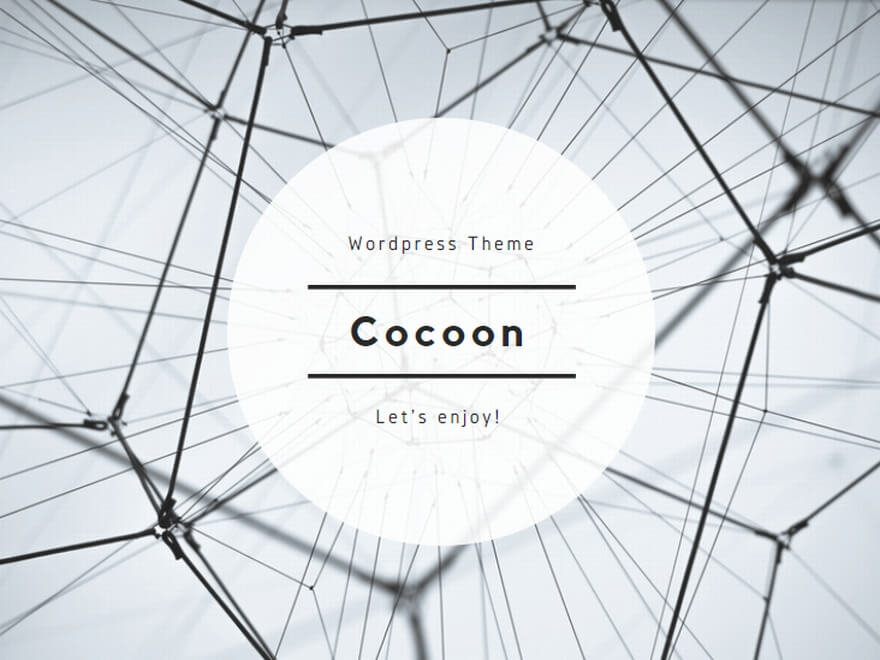
コメント
Hello colleagues, nice piece of writing and good urging commented at this place, I am genuinely enjoying by these.
This is really interesting, You’re a very skilled blogger. I have joined your rss feed and look forward to seeking more of your magnificent post. Also, I’ve shared your web site in my social networks!
These are truly wonderful ideas in about blogging. You have touched some good factors here. Any way keep up wrinting.
Hello, all is going perfectly here and ofcourse every one is sharing facts, that’s actually good, keep up writing.
Helpful info. Fortunate me I discovered your site unintentionally, and I am surprised why this accident did not came about earlier! I bookmarked it.
I’m pretty pleased to uncover this great site. I want to to thank you for your time for this particularly fantastic read!! I definitely really liked every bit of it and i also have you book marked to look at new things in your website.
SITUS SLOT GACOR
Garuda138 – Situs Judi Online Terpercaya | Slot Gacor Terbaik
Garuda138 yakni kedudukan spekulasi online terpercaya yang mengijabkan slot gacor
slot online terbaik. Dengan lebih ketimbang 10 warsa pengetahuan dalam industri
ini, Garuda138 telah menjadi pilihan utama bagi getah perca pecinta judi online pada Indonesia.
Situs ini merekomendasi lebih daripada 40 bangsa slot online slot online, serta jackpot nan menggiurkan dengan fitur-fitur seru lainnya.
Magnificent website. Plenty of helpful information here. I’m sending it to some friends ans also sharing in delicious. And certainly, thank you on your effort!
Write more, thats all I have to say. Literally, it seems as though you relied on the video to make your point. You clearly know what youre talking about, why throw away your intelligence on just posting videos to your blog when you could be giving us something informative to read?
excellent publish, very informative. I ponder why the other specialists of this sector don’t understand this. You should continue your writing. I am sure, you’ve a great readers’ base already!
It’s hard to come by well-informed people on this topic, but you seem like you know what you’re talking about! Thanks
I’m gone to convey my little brother, that he should also pay a quick visit this web site on regular basis to get updated from newest news update.
I know this web page presents quality based posts and extra stuff, is there any other web page which gives these kinds of information in quality?
I don’t know whether it’s just me or if perhaps everybody else experiencing issues with your site. It appears as if some of the text within your posts are running off the screen. Can somebody else please comment and let me know if this is happening to them too? This may be a issue with my internet browser because I’ve had this happen previously. Appreciate it
Excellent blog! Do you have any hints for aspiring writers? I’m planning to start my own website soon but I’m a little lost on everything. Would you propose starting with a free platform like WordPress or go for a paid option? There are so many options out there that I’m completely overwhelmed .. Any suggestions? Kudos!
I’m not sure where you are getting your information, but great topic. I needs to spend some time learning more or understanding more. Thanks for excellent info I was looking for this info for my mission.
I’m truly enjoying the design and layout of your blog. It’s a very easy on the eyes which makes it much more enjoyable for me to come here and visit more often. Did you hire out a developer to create your theme? Great work!
Definitely consider that which you stated. Your favourite justification seemed to be on the net the easiest factor to remember of. I say to you, I certainly get irked whilst other folks consider issues that they plainly don’t recognize about. You controlled to hit the nail upon the highest as smartly as defined out the entire thing with no need side effect , folks could take a signal. Will likely be again to get more. Thank you
I just like the helpful info you provide for your articles. I will bookmark your weblog and test once more right here frequently. I’m relatively sure I’ll be informed plenty of new stuff proper right here! Good luck for the following!